Alternative payments
Fabrick Payment Orchestra allows you to accept credit cards and manage all other configured alternative payment methods.
One configuration, one dashboard, many integrations.
Activation
You can request the activation of an alternative payment method by referring to your Fabrick account manager or by contacting the Customer support.
How to redirect the customer to a Payment Method
How Fabrick Payment Orchestra chooses the payment method depends on the following algorithm, where the highest rule is selected:
Per request. If the paymentType parameter is present in the Encrypt request, Fabrick Payment Orchestra will determine the payment method based on the content.
if only one paymentType is present, the user is redirected automatically to that payment method;
if more than one paymentType is present in the Encrypt request, Fabrick Payment Orchestra will redirect to the default payment page where the user can select the preferred payment method amongst the ones sent.
By configuration in the Merchant Back-office. If no paymentType is sent with the Encrypt request, the configuration of which payment method to choose is taken from Payment Page > Payment Systems, where you can see the complete list.
In conclusion:
if only one payment method is selected in the list, the user will be immediately redirected there;
if more than one payment method is active, the user will see a page where he can choose a payment method amongst the ones that have been activated.
Setting the alternative payments per request
Alternative payment services can be used only from Fabrick Payment Orchestra payment page, but if needed the paymentType tag can be used to have a frictionless payment directly to the selected payment method.
After the activation from the customer support, all you have to do is to send the right data to Fabrick Payment Orchestra via the Encrypt webservice.
We encourage you to see the API examples to integrate alternative payments easily.
Fabrick provides a number of alternative payment methods, which once activated are made available to buyers on the Fabrick payment page. However, it is also possible to offer direct integration on the site, without going through the Fabrick payment page, thanks to the ability to dynamically choose which tool to show for each transaction, by calling the Encrypt method of the webserviceWsCryptDecrypt.
It is important to correctly configure the paymentType tag, which can be repeated several times within the paymentTypes tag (plural in this case), so that Fabrick suggests the chosen payment service to the buyer.
If only one value is chosen for the paymentType, the buyer is directed straight to that instrument.
If a paymentType is not specified, the buyer is shown the list of payments according to the default configuration within the merchant back office.
The values that can be used for the paymentType are:
S2PALI
Alipay
AMAZONPAY
Amazon Pay
BANCONTACT
Bancontact / Mister Cash
BON
Bank Transfer (only for Banca Sella users)
S2PCRU
CardsRussia
COMPASS
Compass C-Pay
CREDITCARD
Credit Card
S2PEPS
EPS
S2PGIR
Giropay
HYPE
Hype
S2PIDE
iDEAL
KLARNA
Klarna
S2PKON
Konbini
S2PMER
MercadoPago
S2PMUL
Multibanco
MYBANK
MyBank
ONECARD
OneCard
S2PSOF
Pay Now
PAYPAL
PayPal
PWMYBANK
PayWithMyBank
S2PPSC
Paysafecard
PRZELEWY24
Przelewy24
SEPADD
SEPA Direct Debit
SATISPAY
Satispay
CONSEL
Sella Personal Credit
TRUSTPAY
TrustPay
S2PUNI
UnionPay
WeChat Pay
S2PWMO
WebMoney
S2PYAN
Yandex
As an example, in order to show only the Credit Card option to its buyers, a merchant must call the Encrypt method of WsCryptDecrypt web service including the following XML tag:
1<paymentTypes>
2 <paymentType>CREDITCARD</paymentType>
3</paymentTypes>Or, in order to offer only the PayPal payment method, the following tag needs to be used:
1 <paymentTypes>
2 <paymentType>PAYPAL</paymentType>
3</paymentTypes>Using the Payment Types feature described above, in case of third-party payment methods, merchants can hide the presence of Fabrick Payment Orchestra, so that the buyers are directly redirected by the merchant to the third party.
Merchants actually will continue to redirect buyers to the Fabrick Payment Orchestra payment page, but when Fabrick Payment Orchestra checks that for that transaction only one payment method is available, it will send the buyer to that option without displaying any user interface.
If, for instance, the merchant sets <paymentType>PAYPAL</paymentType>, when the buyer reaches the Fabrick Payment Orchestra payment page, they are immediately redirected to PayPal, without seeing the Fabrick check-out page.
Setting the alternative payments in the Merchant Back-Office
If it is not specified in the request, Fabrick Payment Orchestra acts as defined in the Merchant Back-office configuration.
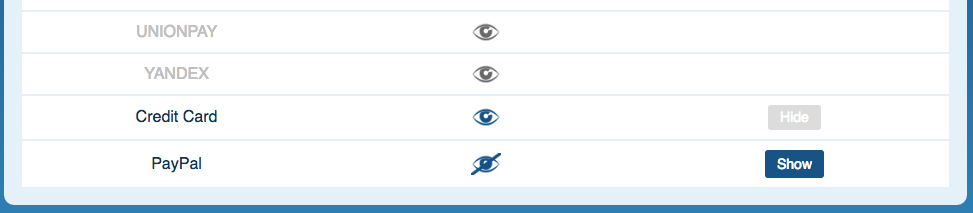
Payment methods in blue are active and can be shown or hidden to the user, while for the gray ones you need to ask Customer Care in order to activate them.
In the image above, UnionPay and Yandex are not active, while Credit Card and PayPal are active. However, PayPal is not shown to the user. You can still accept PayPal payments setting the right paymentType in the Encrypt request.
 Amazon Pay
Amazon Pay Click to Pay (Mastercard)
Click to Pay (Mastercard)